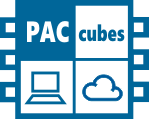Change the name of the controller
1. You can access the controller using the free software PuTTY. Download the software from the following link: http://www.chiark.greenend.org.uk/~sgtatham/p???utty/download.html
2. Execute exe
3. Type in the HostName or IP address of the controller (default is: 192.168.200.11)
4. Confirm with „Open“
5. Log in as „root“ > Enter
6. Type in password: „root“ > Enter
7. Type in the command „hostname“ > Enter
8. Type in the command „mc“ > Enter
9. The following window will open:
10. Navigate to the file xpac6-arm-usd40.cmd
File path: /../home/mericon/vickysystem/ xpac6-arm-usd40.cfd
11. Select .cfg file and press F4 to edit the name
12. Type in the new name
13. Press F2 to save
14. Press Ctrl+O to get back to the console
15. The controller hasto be restarted with the command „reboot”, so the change is applied correctly.
16. The name has been changed
17. Now you can see your change in the window „Logon to Target System“ in PACstudio (max. 12 signs are shown)